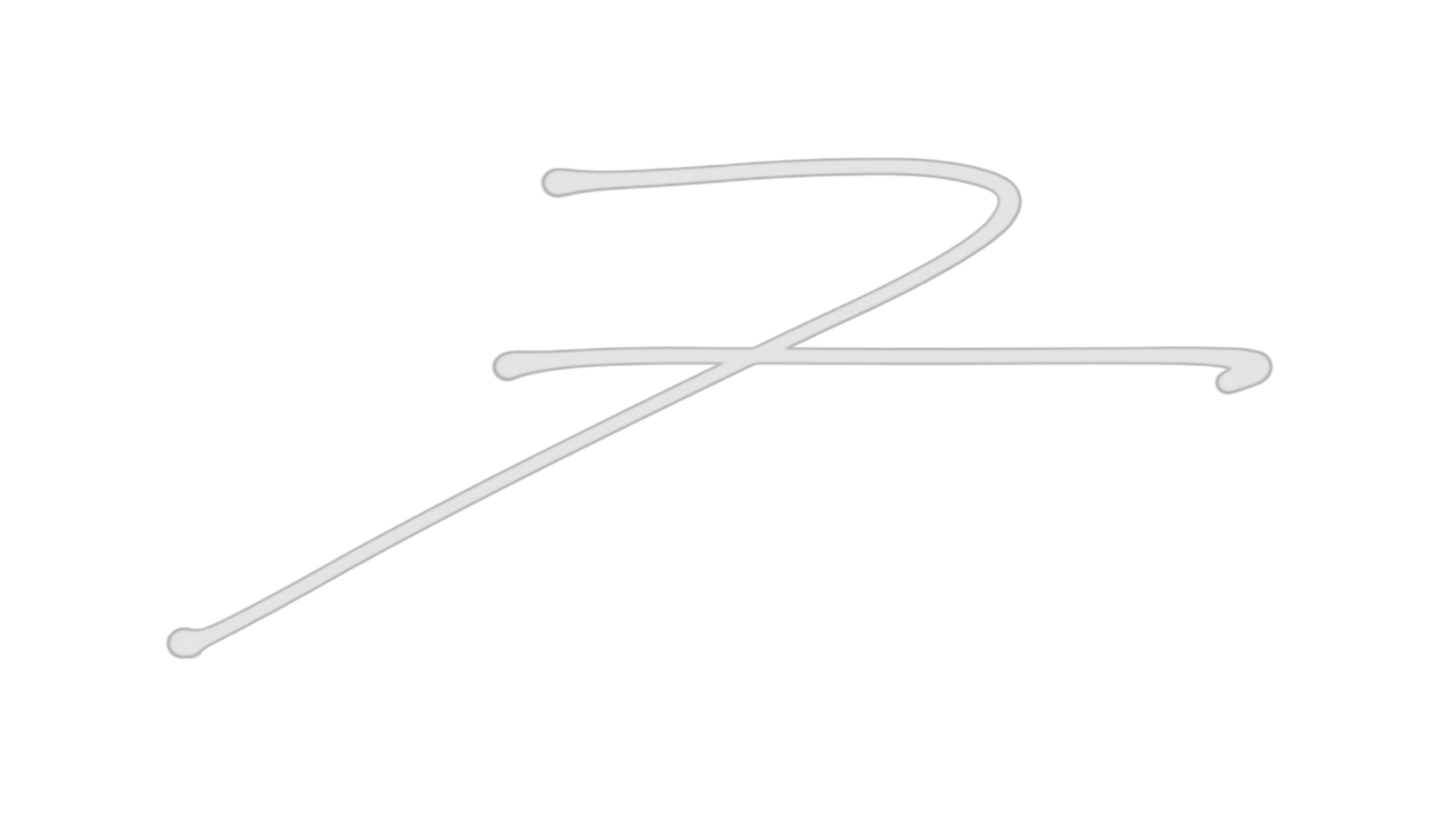How to Make Your First Song in 90-Minutes for FREE using Ableton Live

Creating your first song can be an exciting experience, even if you have no prior musical background. In this step-by-step guide, I’ll walk you through the process of making your own track in just 90 minutes using the 90-day free trial of Ableton Live. Ableton Live is digital audio workstation software that allows you to record, program, edit, and mix music. If you’re interested after reading this, you can watch the YouTube demonstration of this procedure below and/or take my free online course.
⭐️ UPDATE: As of September 2023 the Ableton Live 90-day Free trial is now back to 30 days.
Step 1: Download and Install Ableton Live 90-Day Free Trial
To get started, head over to the Ableton website and download the 90-day free trial. The trial version provides you with all the necessary tools, sounds, and effects to create a complete song without any restrictions. Install the software on your computer and then launch the app to begin your music-making journey.

⭐️ Try my FREE Ableton Live course. Learn Ableton Live in 90-minutes for FREE ⭐️
Step 2: Setting Up the Project
Click on "Create New Live Set" under the File menu to start a new project.
You can adjust the tempo (the speed of the song) in the top left by typing a number or clicking and dragging but the default tempo 120 BPM (beats per minute) is a good starting point.
Step 3: Let's Program a Simple Drum Beat
The foundation of any song often starts with a drum beat. Follow these steps to create a basic drum pattern:
On the left-hand side of the screen, find the "Instruments" section, and under "Drums," locate the "Drum Rack" instrument. Click the headphone icon on the left side in the middle to turn it on. This will let you hear the sound previews.
Drag the Drum Rack onto the first MIDI track in your project.
The Drum Rack contains various drum samples. To add a different drum sound to a specific pad, simply drag the desired sound onto that pad.
Toggle using Shift+Tab until you see the piano roll, press the headphone icon to the left of the piano roll and press the piano keys until you hear some drum sounds.
Double-click to create beats for a simple drum pattern by experimenting with different drum sounds. For example, try placing a kick drum on the first beat of each bar, followed by a snare drum on the third beat. Then program a closed hi-hat on beat 2 and 4. Woo-hoo! You’re basically Daft Punk without the helmets or talent.

If you're new to music production or need a refresher - download my FREE guide: 111 Music Production TERMS
Step 4: Adding a Bassline
The bassline provides the low-frequency groove and pitch foundation to your song. Follow these steps to add a bassline:
In the "Instruments" section, find a cool bass sound, like a "Sub Bass" or "Electric Bass" after auditioning a few sounds and then just drag it to the black space to the right of your drum track. This will create a new track. You can also try using the instrument called Operator and click the little triangle next to it to find some bass preset sounds.
Draw in some notes on the MIDI clip editor, which is the grid-like area that represents time and pitch. Start with simple root notes that match the chords you'll use later. Don’t get lost in music theory, just double-click in a bunch of notes and delete any that suck.
Step 5: Building Chords and Melodies
*Make sure nobody is listening during Step 5 because it’s probably going to sound pretty bad until you find some decent notes. If anybody walks in the room, quickly throw the laptop out the window and onto the street. Then turn to them and say “What?!...I didn’t hear anything” and continue to gaslight them until they leave. That should buy you enough time to craft a decent tune. #protips
Chords and melodies give your song its emotional content. Here's how to create them:
Find the Wavetable synth under “Instruments” and drag it over to the open space to the right of the bass line to create a new track.
Build your chord root notes by copying the same notes you used for the bass and then use your ear to stack 2 more notes on top of each root note - leave some space between the notes. If it sounds bad move the notes until you say “Hey that actually sounds ok”.
For melodies, add notes on the same MIDI clip editor as you did with the bassline, but on a new track. Experiment with different rhythms and pitches to create an engaging melody. Use notes higher up on the piano roll.
 Have you downloaded my FREE Music Production Guides? Home Studio Setup, Magic Compression, Magic EQ and more!
Have you downloaded my FREE Music Production Guides? Home Studio Setup, Magic Compression, Magic EQ and more!
Step 6: Arranging Your Song
Now that you have your basic elements, it's time to arrange them into a complete song structure:
Click on the "Arrangement View" at the top of the screen to access the timeline.
Copy and paste different sections of your drum beat, bassline, chords, and melodies to create verse, chorus, and bridge sections.
Experiment with different arrangements until you're happy with the overall flow of your song.
Conclusion
Step 7: Record Your Voice and Create a Vocal Chop with the Sampler
Adding your voice to the song can add a personal touch and make it even more unique. Ableton Live's built-in sampler allows you to create vocal chops from your recorded voice, which is a popular technique in modern music. Here's how to do it:
Connect a pair of headphones to your laptop to prevent audio feedback during recording.
Create a new audio track by clicking on the "+" icon at the bottom of the screen.
Make sure that the track's input is set to your internal microphone or the input source you are using for recording. Adjust the input level to avoid clipping or distortion while recording.
Arm the track for recording by clicking the circular "Record" button on the audio track.
Press the "Record" button in the transport bar to start recording your voice. Sing or speak a short phrase or vocal melody that you'd like to use for the vocal chop. Keep it simple, as we will chop it up later.
Press the "Stop" button in the transport bar when you're done recording.
Read: The 7 Steps To Recording Your Voice At Home
Now, let's create the vocal chop using Ableton Live's Sampler:
- Drag and drop the recorded audio clip onto the new audio track.
- Select the audio clip, right-click, and choose "Slice to New MIDI Track."
- In the following window, select "Slice" and choose an appropriate slicing preset like "Transient" or "Beat."
- Click "OK," and Ableton Live will create a new MIDI track with a Sampler instrument.
The Sampler will map different sections of your vocal recording to different MIDI notes. Play around with the MIDI keyboard or your MIDI controller to trigger the vocal chops.
To further enhance the vocal chops, you can apply effects reverb and delay effects (via the send knobs labelled A and B) to create some interesting sound variations.

Download my FREE guide: 20 Essential Ableton Live Key Commands for Mac & PC
Step 8: Fixing and Mixing
With the vocal chops integrated into your song, take some time to fine-tune and polish the entire arrangement:
Adjust the volume levels of each track to achieve a balanced mix. Make sure the vocals blend well with the other elements of the song.
Experiment with panning to place different elements in the stereo field and create a sense of space.
Use automation to add dynamic changes to various parameters, such as volume, effects, or filter cutoff.
Apply EQ and compression to shape the overall tone and dynamics of the song.
Save different versions of your project as you progress, allowing you to experiment and revert to previous iterations if needed.
Congratulations! In just 90 minutes using Ableton Live's 90-day free trial, you've successfully created your first song from scratch. Remember that music-making is a creative process, and there are no strict rules. Feel free to experiment, try new sounds, and let your imagination guide you.
As you gain more experience, you can explore advanced techniques, mix your track, and maybe even add vocals. Don't forget to save your project (File menu) and watch the video ro take my Free online course to see how to export your song so you can share it with friends, family, or the world. Most importantly, have fun on your musical journey, and let your passion for music drive you to create more cool tunes in the future!
#songcreation #musicproduction #abletonlive #musicmaking #songwriting #musiccreator #musicstudio #musicproducer #musician #musiclessons #musicclass #musicworkshop #musicindustry #musictechnology #musicsoftware #musiceducation #musicinspiration #musicchallenge #musiccommunity #musicforall #beginnerproducer #abletontips
Futch - Music Production Coach and Ableton Certified Trainer
Check out my live online music production program: Music Production Ninja...