How to Get Started with Pro Tools
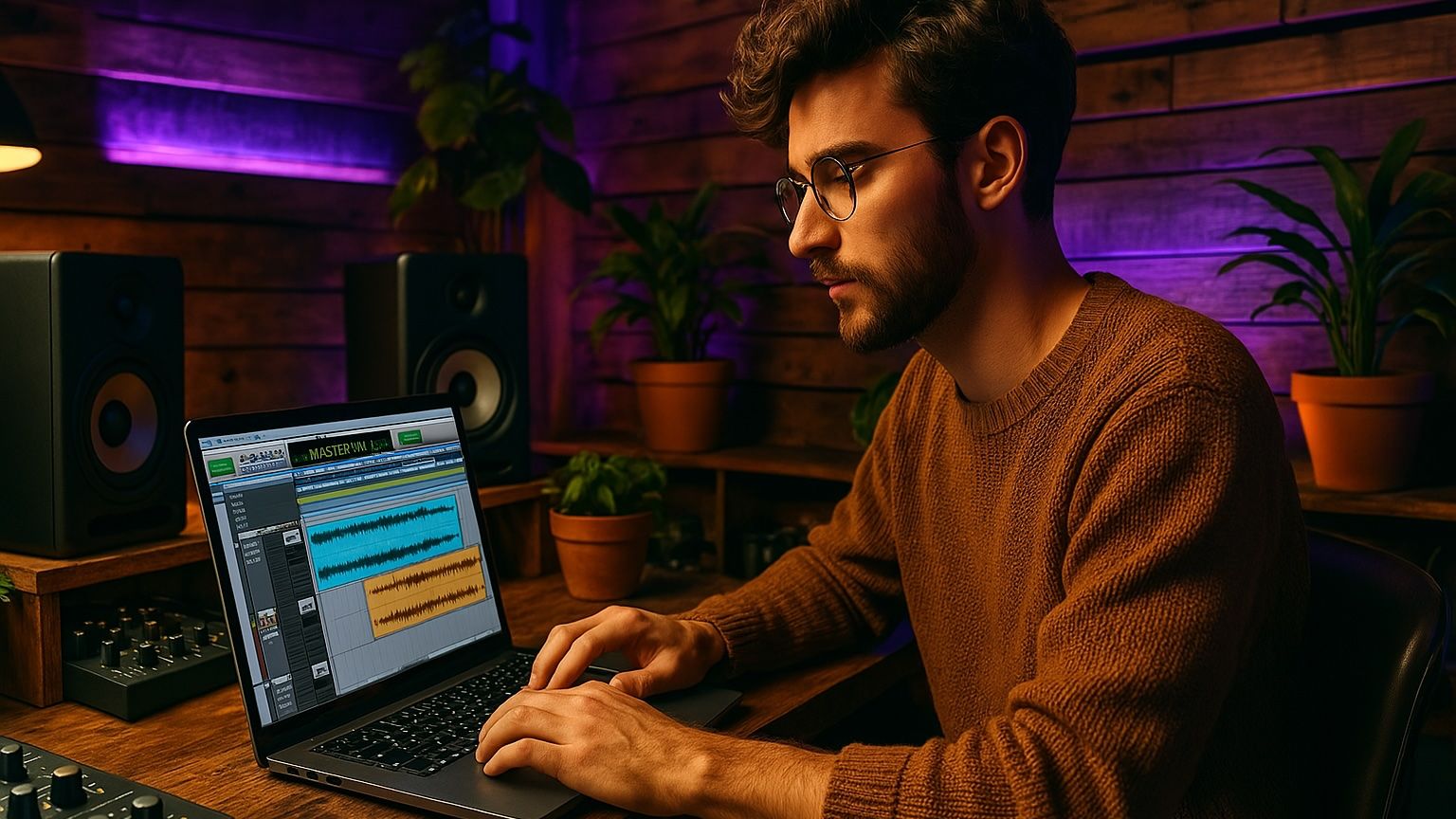
Everything you need to know to pick the right version, install it, and start making music.
Pro Tools has been called the "industry standard" for decades — and for good reason. It’s the DAW used in high-end studios, post-production houses, and Grammy-winning albums. But if you’re just starting out, setting up Pro Tools can feel… well, a little chaotic.
Between subscriptions, perpetual licenses, iLok accounts, Avid Link, and installation steps — it’s easy to feel lost before you even hit record.
Don’t worry. In this article, we’ll walk you through exactly how to get started with Pro Tools, from choosing the right version to activating your license and launching your first session.
Step 1: Subscription vs. Perpetual — Which Pro Tools License Should You Get?
First, decide how you want to pay for Pro Tools.
✅ Subscription (Monthly or Annual)
-
Lower upfront cost
-
Includes all updates during your subscription
-
Great for short-term projects, students, or flexible workflows
✅ Perpetual License
-
One-time payment
-
You own your current version forever
-
Optional upgrade plans if you want future updates
-
Best if you want to avoid subscriptions
Recommendation: Start with a monthly subscription if you’re testing the waters. You can always upgrade later.
Step 2: Choose the Right Version of Pro Tools
Avid offers multiple tiers. Here’s a breakdown:
| Version | Best For | Key Limits/Features |
|---|---|---|
| Pro Tools Intro | Beginners, hobbyists | 8 tracks, basic plugins, FREE |
| Pro Tools Artist | Independent creators, students | 32 audio tracks, 100+ plugins, $9.99/mo |
| Pro Tools Studio | Music producers, engineers | Surround mixing, 512 tracks, $29.99/mo |
| Pro Tools Ultimate | Film/TV post-production, large studios | Advanced automation, HDX hardware, $99.99/mo |
Recommendation: Start with Pro Tools Artist unless you know you need surround sound or more than 32 audio tracks.
Step 3: Create Your Avid Account
Head to avid.com and click Sign In > Create an Account.
You’ll use this for:
-
Downloading Pro Tools
-
Managing licenses
-
Connecting your iLok account
Save your login info — you’ll use it often.
Pro Tools Key Commands: 27 Essential Shortcuts to Speed Up Your Workflow
 ⭐️ Start by downloading all of my FREE Music Production Guides ⭐️ It took me years to learn this stuff!
⭐️ Start by downloading all of my FREE Music Production Guides ⭐️ It took me years to learn this stuff!
Step 4: Create Your iLok Account
Pro Tools uses iLok to authorize your software license.
Go to ilok.com and click Create Account.
You’ll use this to:
-
Store your Pro Tools license
-
Choose your authorization method (Cloud or USB)
-
Link your license to your computer
What Is An iLok And When Do I Need One?
Step 5: Choose Your Authorization Method: iLok Cloud vs USB Dongle
You have two options for activating Pro Tools:
☁️ iLok Cloud
-
No hardware required
-
Must stay connected to the internet
-
Simple for laptop producers or people always online
🔑 iLok USB Dongle
-
Physical USB key (sold separately)
-
Works offline once license is loaded
-
Preferred in pro studios, portable rigs, or secure setups
Recommendation:
Start with iLok Cloud unless you’re touring or need to work offline often.
Step 6: Link Your iLok Account to Your Avid Account
Once you’ve made both accounts, link them:
-
Sign in at avid.com
-
Go to your Avid Master Account
-
Under iLok ID, enter your iLok username
Now, when you redeem a Pro Tools license, it’ll know where to send it.
 ⭐️ Downloading my FREE Home Studio Setup Guide ⭐️
⭐️ Downloading my FREE Home Studio Setup Guide ⭐️
Step 7: Install Pro Tools and the Avid Link App
-
Sign into your Avid account
-
Download Pro Tools and Avid Link
-
Install both apps on your computer
Avid Link is your control center. It handles:
-
Software updates
-
License management
-
Marketplace and community features
Once installed, open Avid Link, log in with your Avid ID, and activate your software.
Step 8: Open Pro Tools and Authorize Your License
When you launch Pro Tools for the first time:
-
It’ll check for your license via iLok Cloud or USB
-
Once found, the software will open
-
You’re now ready to create your first session
Pro Tip: Use the App!
It's much easeier to see what's happening by downloading and opening the iLok License Manager app rather than going to the website each time.
Sign in, download the latest version, and make sure your license is active and assigned to the right device.
Bonus: First-Time Tips for Using Pro Tools
-
Start with the Dashboard to create a new session
-
Choose a Sample Rate (44.1kHz or 48kHz is fine to start)
-
Use the Playback Engine to set your interface
-
Save your session with a clear folder structure (keep things organized from Day 1)
Final Thoughts: Start Simple, Stay Consistent
Pro Tools may feel intimidating at first — but once it’s set up, it becomes a powerful, stable foundation for recording, editing, mixing, and producing at a professional level.
Here’s your Pro Tools starter checklist:
✅ Choose your version
✅ Create Avid and iLok accounts
✅ Link them
✅ Install Pro Tools and Avid Link
✅ Install the iLok License Manager app
✅ Authorize your license
✅ Launch and start creating
🎧 Download some free practice multitracks from this site.
And then follow my FREE guide “The 4 Main Elements in Any Mix” to get started mixing now.
⭐️ Download my Free Magic Compressor Settings Guide ⭐️
⭐️ Download my Free 10 Characteristic of a Sound Wave Guide ⭐️
#protools #daw #homestudio #recordingschool #recording #musicproduction
Also read:
9 Must-Know Beatmaking Techniques for Beginner Music Producers in 2025
9 Must-Know Vocal Production Techniques for Beginner Music Producers in 2025
9 Must-Know Music Production Techniques for Beginners and Home Studios in 2025
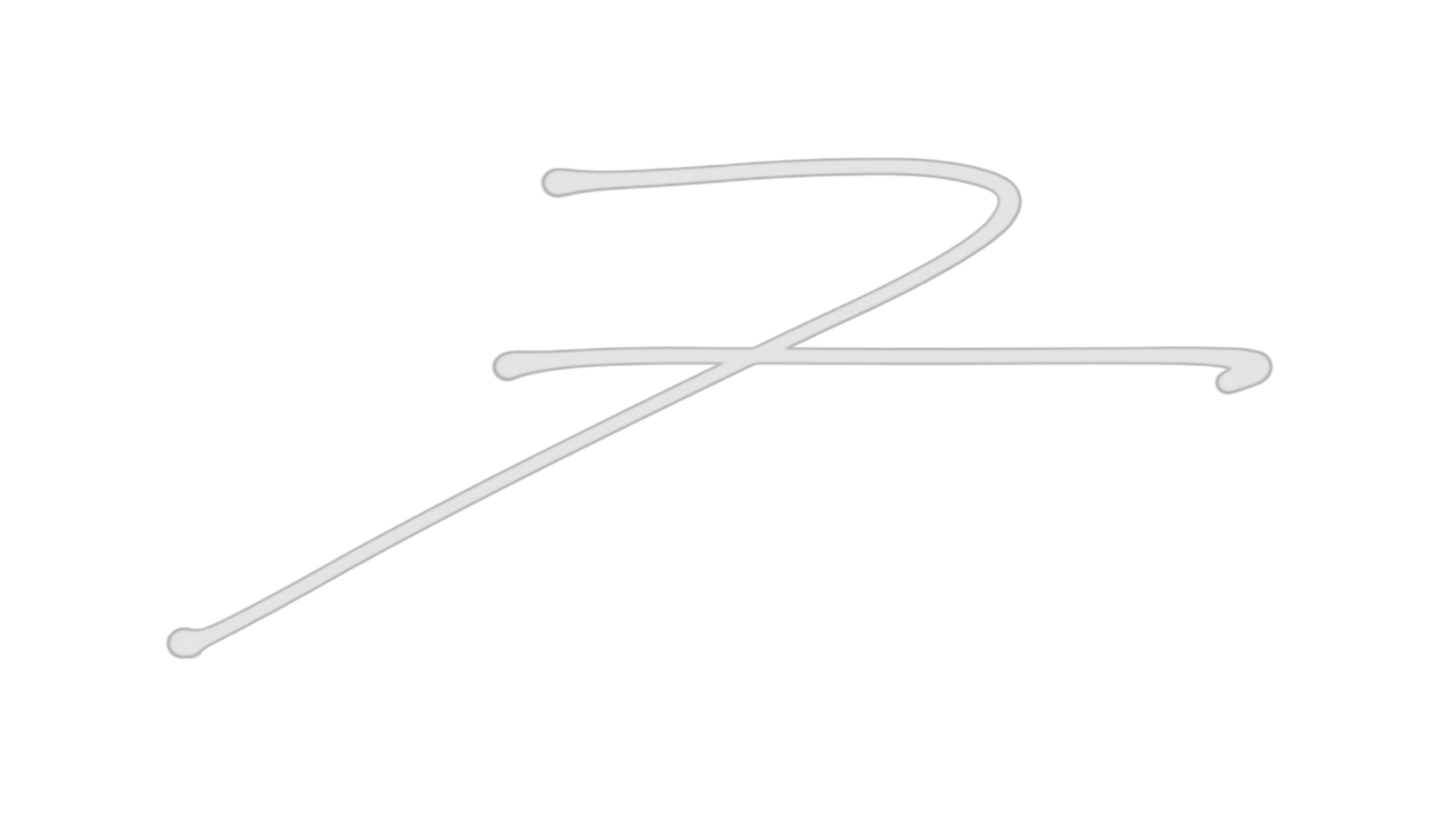
Hey, I'm Futch - Music Production Coach and Ableton Certified Trainer
Learn how to make your first song and beat in Ableton Live with my
FREE 90-minute Ableton Live course
I've been teaching audio engineering and music production for 35 years.⭐️
Check out my new online music production program: Music Production Ninja...







